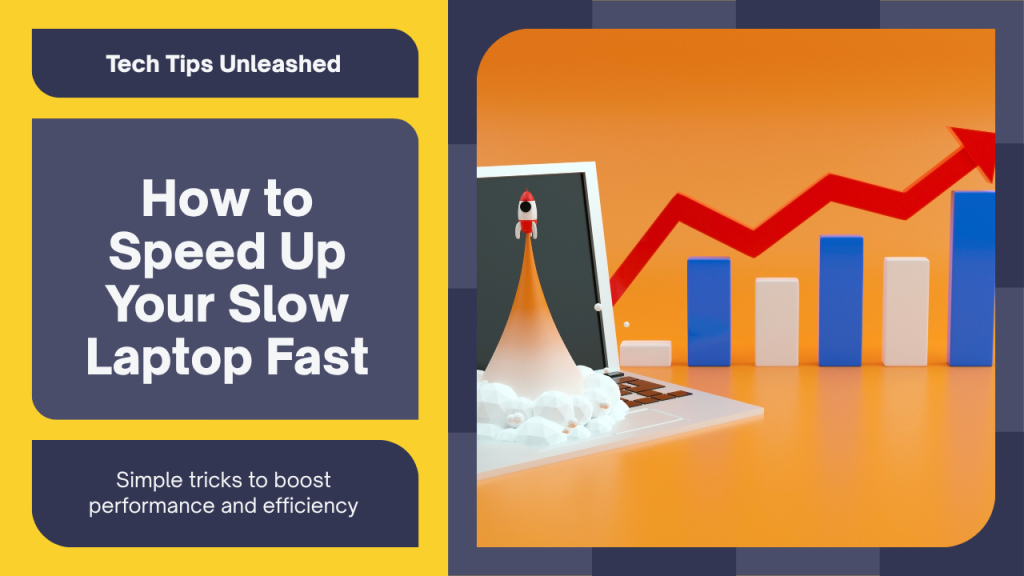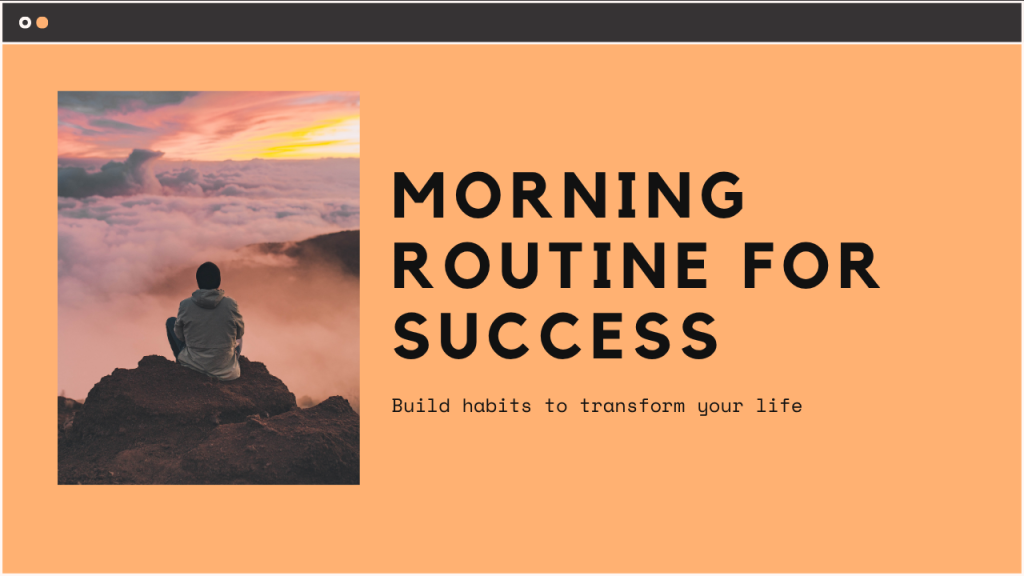Introduction: Why Is Your Laptop Slow?
Few things are as frustrating as sitting down to work or relax — only to have your laptop freeze, lag, or take forever to load. A slow laptop doesn’t just waste time; it kills productivity, disrupts creativity, and even causes stress.
But why does your laptop slow down over time?
Some common reasons include:
Too many startup programs
A cluttered hard drive
Fragmented files
Too little RAM for your workload
Malware or unnecessary software running in the background
Outdated drivers or operating system
Old hardware struggling with modern demands
The good news? In most cases, you can dramatically improve your laptop’s speed without buying a new one. This comprehensive guide shows step by step how to speed up your slow laptop, whether you’re on Windows or macOS.
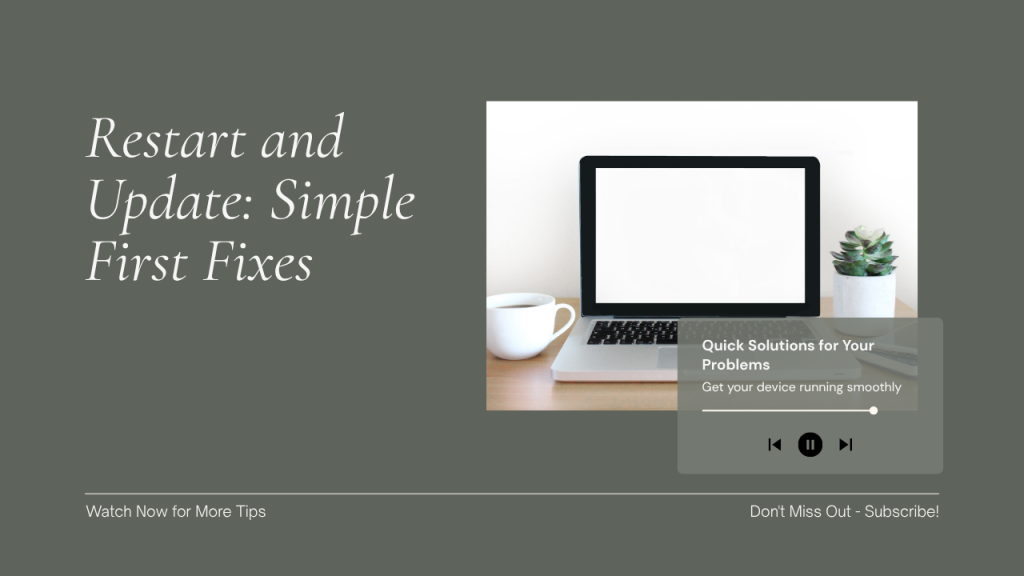
1. Restart and Update: The Simple First Fixes
Before you dive into deeper tweaks, cover the basics.
Restart Your Laptop
It sounds obvious, but many people simply close their laptops for days without doing a full restart. A fresh reboot clears out temporary files and resets system processes.
Check for Updates
- Windows: Go to Settings > Update & Security > Windows Update, and install pending updates.
- Mac: Go to System Preferences > Software Update.
Updates often include important performance improvements and security patches.
2. Clean Up Startup Programs
Too many apps launching when your computer boots can dramatically slow startup and drain memory.
On Windows
- Press
Ctrl + Shift + Escto open Task Manager. - Click the Startup tab.
- Disable programs you don’t need at startup (right-click and choose “Disable”).
Focus on apps like Spotify, OneDrive, Adobe, or Zoom if you don’t need them instantly.
On Mac
- Go to System Preferences > Users & Groups.
- Click your username, then Login Items.
- Select apps you don’t need and press the minus (
-) button to remove.
3. Remove Unnecessary Programs and Files
Over time, laptops accumulate all sorts of software and files you no longer use.
Uninstall Old Programs
- Windows: Settings > Apps > Apps & Features. Review and uninstall what you don’t need.
- Mac: Drag apps from Applications to the Trash, then empty it.
Clear Out Big Files
- On Windows, try WinDirStat to see what’s taking up space.
- On Mac, use the built-in Storage Management tool under About This Mac > Storage > Manage.
Delete movies, downloads, and large files you no longer use.
4. Free Up Hard Drive Space
If your hard drive is nearly full, your laptop slows dramatically. Aim to keep at least 20% of your disk free.
Use Disk Cleanup Tools
-
Windows:
- Type “Disk Cleanup” in the Start menu.
- Select your drive, then check boxes for temp files, recycle bin, etc.
-
Mac:
- Go to Apple menu > About This Mac > Storage > Manage, and review recommendations.
Move Files to External Drives or Cloud
Archive old photos, videos, and documents you rarely use.
5. Disable Visual Effects
Fancy animations and shadows can make laptops lag, especially older ones.
On Windows
- Press
Windows + R, typesysdm.cpl, press Enter. - Click Advanced > Settings under Performance.
- Choose Adjust for best performance or manually disable things like animations.
On Mac
- Go to System Preferences > Accessibility > Display, and check “Reduce motion” and “Reduce transparency.”
6. Clean Up Your Browser
Web browsers can hog huge amounts of memory.
How to speed them up:
- Close tabs you aren’t using.
- Disable or remove extensions you don’t need.
- Clear cache and cookies (usually under Settings > Privacy or History).
If Chrome is sluggish, try lighter browsers like Firefox or Edge.
7. Scan for Malware and Viruses
Hidden malware is a top cause of slow laptops. It eats memory and processing power.
Recommended:
- Windows Defender (built into Windows 10/11) is solid.
- Malwarebytes (free version) does an excellent extra scan.
- Mac: Try Malwarebytes for Mac to check for adware.
8. Upgrade Your Hardware (If You Can)
If software tweaks aren’t enough, small hardware upgrades can breathe new life into an old laptop.
Add More RAM
If your laptop struggles with multitasking (lots of tabs or programs open), you may need more RAM. Many laptops can be upgraded from 4GB to 8GB or 16GB.
Swap to an SSD
If your laptop has an old spinning hard drive (HDD), switching to a solid-state drive (SSD) can make it 5-10 times faster at booting and loading files. This is often the single biggest performance upgrade.
9. Adjust or Rebuild Your Indexing
On Windows, indexing speeds up searches but can slow down older computers.
- Type
Indexing Optionsin Start. - Click Modify, and uncheck folders you don’t need indexed.
On Mac, if Spotlight is slow, rebuild it:
- Go to System Preferences > Spotlight > Privacy, add your drive, then remove it. This forces a fresh index.
10. Defragment or Optimize Your Drive
Note: Do NOT defrag SSDs — only traditional HDDs.
- Windows: Type “Defragment” in Start, select your drive, and click Optimize.
- Mac: Automatically handles fragmentation.
11. Keep Your Laptop Cool
Overheating slows processors to protect themselves.
- Make sure fans aren’t blocked.
- Use a cooling pad.
- Clean vents with compressed air.
12. Restart Regularly and Shut Down Occasionally
Laptops build up background processes over days. Restarting clears RAM and stuck processes. Aim to restart daily or every few days.
13. Reinstall Your Operating System (Last Resort)
If nothing else works, a clean install of Windows or macOS wipes clutter and malware.
Windows:
Settings > Update & Security > Recovery > Reset this PC.
Mac:
Restart + hold Command+R, choose Reinstall macOS.
Be sure to back up your data first.
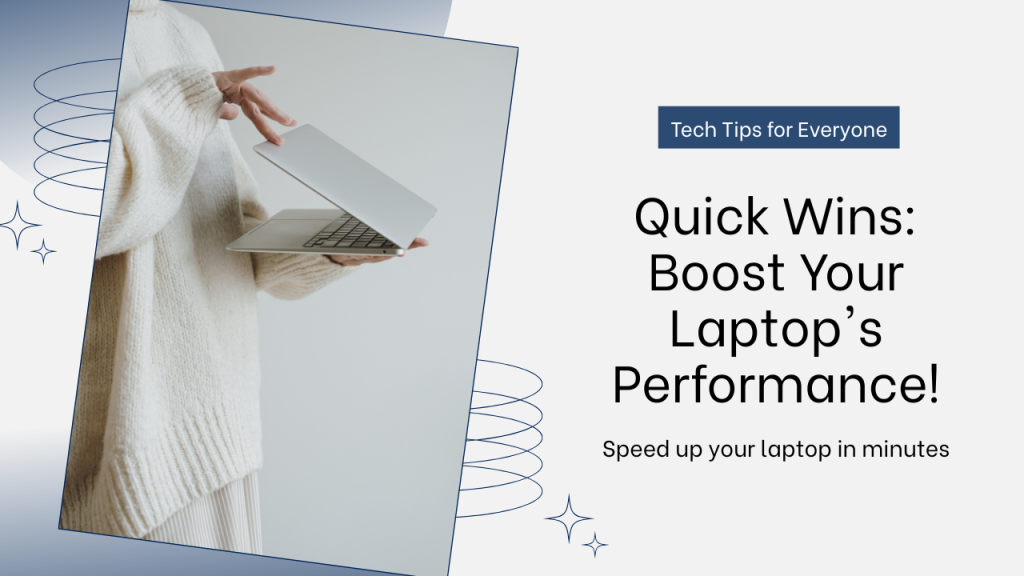
Quick Wins Checklist: Speed Up Your Laptop Today
Restart your laptop.
Check for system updates.
Disable unnecessary startup programs.
Uninstall unused apps.
Delete big, old files.
Clean up browser tabs & extensions.
Run a malware scan.
Reduce visual effects.
Keep it cool & restart regularly.
FAQs on Speeding Up a Slow Laptop
Q: How often should I clean up my laptop?
Aim to clean files & update software monthly. Check startup items and malware at least quarterly.
Q: Why is my laptop still slow after trying these steps?
You might have outdated hardware. An SSD or more RAM could be the next step.
Q: Will replacing my battery speed it up?
Not directly. A failing battery might shut your laptop down, but speed is mainly about CPU, RAM, and storage.
Q: Should I use “PC booster” software?
Generally, no. Many are scams or even malware. Stick to reputable tools like built-in Disk Cleanup, Malwarebytes, or CCleaner (carefully).
Conclusion: A Faster Laptop = A Smoother Life
When your laptop is slow, every task takes longer and frustration builds. But with these steps — from simple cleanups to smart upgrades — you can breathe new life into your computer, save hours every week, and enjoy stress-free productivity.